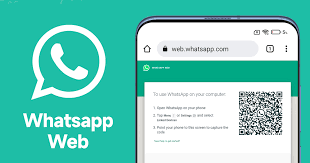In the digital age, communication has evolved beyond simple text messages or phone calls. Applications like WhatsApp have revolutionized how we connect, offering a seamless experience across mobile and desktop platforms. One of the most significant advancements in this domain is WhatsApp Web, an extension of the mobile application that allows users to send and receive messages from the convenience of their desktop or laptop computers. This article delves into the nuances of WhatsApp Web, providing a comprehensive guide on its features, setup process, benefits, and some tips and tricks to enhance your user experience.
Understanding WhatsApp Web
WhatsApp Web is a web-based extension of the WhatsApp application on your phone. It mirrors your mobile WhatsApp account, displaying all your messages and conversations on your computer screen, making it easier to communicate with friends, family, and colleagues. The platform was introduced to provide users with a more versatile messaging experience, enabling them to stay connected without constantly switching between devices.
The Setup Process
Getting started with WhatsApp Web is straightforward. Here’s a step-by-step guide:
- Open the WhatsApp Web website: On your computer, navigate to the WhatsApp Web page using any web browser.
- Launch WhatsApp on your phone: Open the app and access the settings menu.
- Select WhatsApp Web/Desktop: This option allows you to scan the QR code displayed on the WhatsApp Web page on your computer.
- Scan the QR Code: Use your phone to scan the code. This will automatically log you into WhatsApp Web.
It’s important to note that your phone needs to remain connected to the internet for WhatsApp Web to function, as it syncs messages between your phone and computer.
Features and Capabilities
WhatsApp Web mirrors the functionality of the mobile app, offering a range of features:
- Send and receive messages: Engage in conversations with your contacts as you would on your mobile device.
- Media sharing: Send images, videos, documents, and voice messages.
- Group chats: Participate in group conversations, allowing for collaboration and social interaction.
- Notifications: Receive desktop notifications for new messages or alerts.
- WhatsApp Web calls: Recent updates have introduced voice and video call functionalities to WhatsApp Web, enhancing its communication capabilities.
The Benefits of WhatsApp Web
Using WhatsApp Web comes with several advantages, particularly for users who spend a significant amount of time on their computers:
- Convenience: Typing on a keyboard is faster and more efficient than typing on a phone, especially for lengthy conversations or when multitasking.
- Better Media Management: Viewing and managing media files is easier on a larger screen.
- Seamless Integration: It allows for a smooth transition between devices, ensuring you stay connected regardless of the device you’re using.
- Reduced Phone Usage: It can help reduce screen time on your smartphone, potentially contributing to better digital well-being.
Tips and Tricks for an Enhanced Experience
To make the most out of WhatsApp Web, consider the following tips:
- Use keyboard shortcuts: WhatsApp Web offers several shortcuts to improve your efficiency. For example,
Ctrl + Nstarts a new chat, whileCtrl + Shift + Ncreates a new group. - Enable desktop notifications: This ensures you don’t miss important messages when you’re not actively looking at the WhatsApp Web tab.
- Maintain phone connectivity: Since WhatsApp Web mirrors the app on your phone, ensuring your phone remains connected to the internet is crucial for a seamless experience.
- Log out from shared computers: For security reasons, always log out from WhatsApp Web if you’re using a shared or public computer.
Privacy and Security Considerations
As with any digital communication tool, privacy and security are paramount. WhatsApp Web maintains the same level of security as the mobile app, employing end-to-end encryption for all messages and calls. This means that only you and the person you’re communicating with can read or listen to what’s sent, and nobody in between, not even WhatsApp.
However, users should be cautious when using WhatsApp Web on shared or public computers to avoid unauthorized access to their messages. Always log out from WhatsApp Web when you’re finished using it on a computer that isn’t yours.
Conclusion
WhatsApp Web is a powerful extension of the popular messaging app, offering users the convenience of managing their messages and calls from their computers. By understanding its setup process, features, and benefits, as well as implementing tips for enhanced usage, users can maximize their productivity and communication efficiency. As digital communication continues to evolve, tools like WhatsApp Web play a crucial role in connecting us, whether we’re at home, in the office, or anywhere in between.